I recently bought the new unibody MacBook Pro 15″ – an absolute beauty – and so I am finally posting up tips that are relevant to MacBooks and not Macs such as the iMac. 😀
MBP -> me // iMac -> brother
– Close your MacBook.
– Aim Apple Remote at MacBook.
– Press any button.
– MacBook should wake up.
Very useful if you have an extra monitor that your MacBook is hooked up to. But as you probably just realized – you no longer have a keyboard and mouse -_-“





 + the direction of the space you want to move to (ctrl + arrow key).
+ the direction of the space you want to move to (ctrl + arrow key).

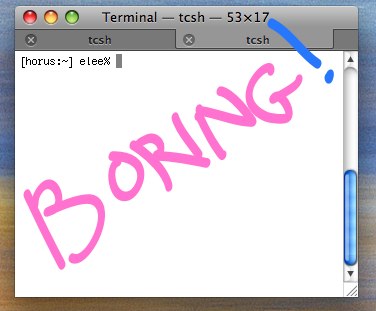
 +t (command + t)
+t (command + t)