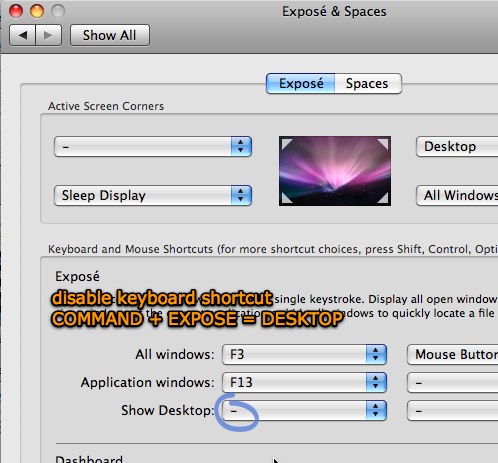
Command + Expose = Show Desktop
For me command + F3 does the same thing that a “Show Desktop” shortcut would do.
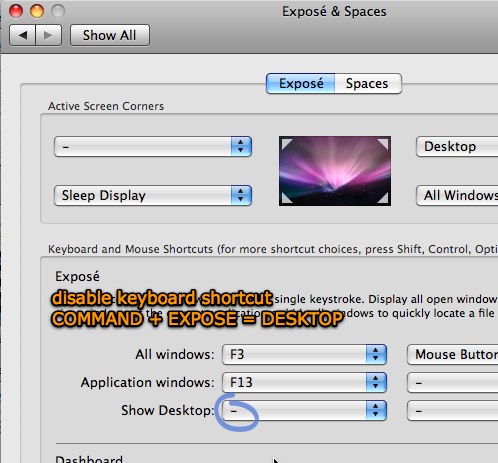
Command + Expose = Show Desktop
For me command + F3 does the same thing that a “Show Desktop” shortcut would do.
Now here is a straight-up useful Mac tip I use everyday: increasing the volume by smaller increments. Normally if you press the Volume Up or Volume Down buttons, the volume will increase by one whole bar. This had annoyed me forever until I learned how to. Leopard only.

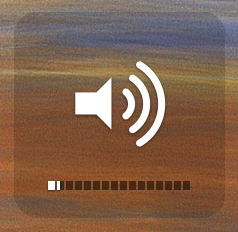
.
 +
+  + Volume Up / Volume Down
+ Volume Up / Volume Down
Alt/Option + SHIFT + Volume Up/Volume Down
.
Ed
As I have said before, Mac OS X Leopard has many small features that have been added to make the Mac more comfortable. I personally don’t think that there were enough new features, but that is probably because I expected so much from Apple. Read the rest of this entry »
One of the very first things I wanted to know how to do in Leopard was how to move files, copy files, and make aliases. By the way, for those who do not know, “aliases” are equivalent to “shortcuts” in Windows. In Windows, you can easily decide what you want to do by right-click dragging and dropping files, but in Mac you can’t right-click drag… Read the rest of this entry »
You know, I never thought this would happen to me, but it has. I bought a Mac and I have finally migrated from Windows to Mac OS. I know everyone has heard this already from people who have switched over, but I got to say it: it feels so good making the switch. Read the rest of this entry »